Connecting to a Node’s Console¶
Once a simulation is started, you may connect to the console or, for applicable nodes, the VNC server for a node.
Tip
CML provides three ways to access the console for a running node:
the Console tab in the UI (see below)
the Console Server
Procedure
Hover over the desired node to activate the node’s action ring.
Click the Console button on the action ring to open the node’s Console pane in the lower pane of the Workbench.
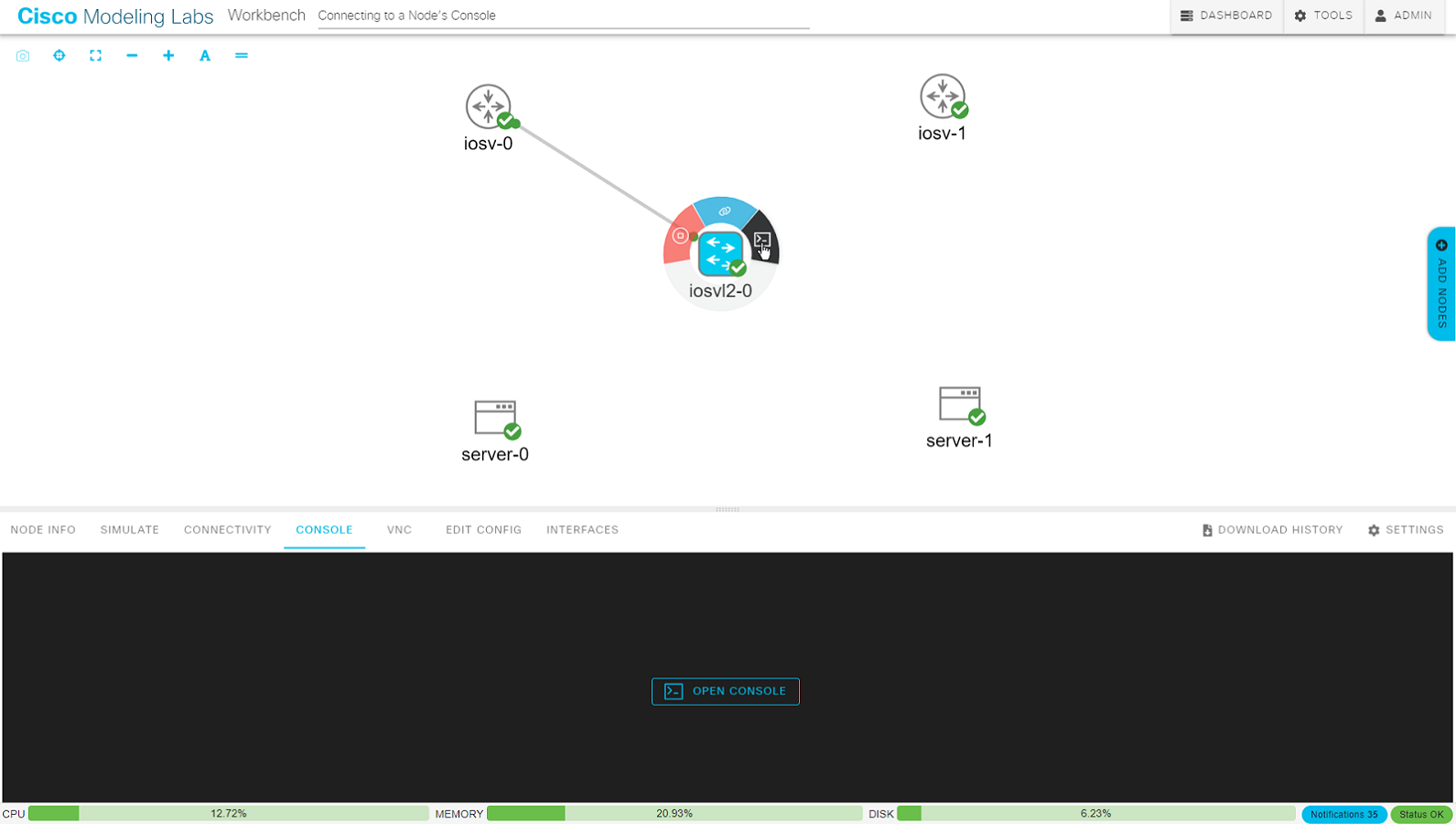
Using the node’s action ring to open the Console pane¶
Click the Open Console button in the Console pane at the bottom of the Workbench to activate the console connection.