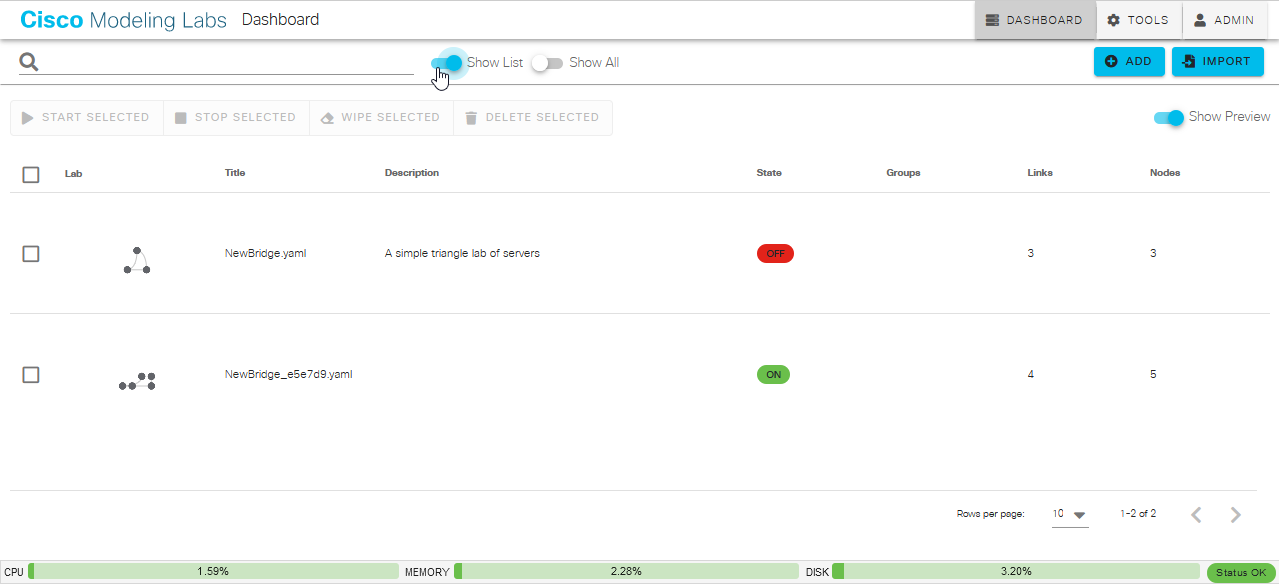Dashboard¶
The Dashboard is the landing page that you see when you first log into the UI. It shows a list of the labs that you have created. By default, this list of labs is displayed as a set of tiles. If you have not yet created a lab, no lab tiles will be displayed. Clicking on a lab tile opens that lab in the Workbench.
At the top of the Dashboard page, there is a menu bar with the following items:
Menu Item |
Element Type |
Tasks |
|---|---|---|
Search |
input field |
Filters the labs displayed. |
List (default) |
toggle button |
Changes the layout of the labs. You can toggle between Tiles and List view by pressing the button. See Changing the Lab List View and Multi-Selecting Labs. |
Add Lab |
action button |
Creates a new lab. See Creating a Lab. |
Import Lab |
action button |
Opens the Import Lab page. See Importing Labs. |
Below the menu bar, the Dashboard shows a list of the labs that you have created. By default, the list of labs is displayed as a set of tiles. If you have not yet created a lab, no lab tiles will be displayed. Clicking on a lab tile opens that lab in the Workbench.