Changing the Lab List View and Multi-Selecting Labs¶
The Dashboard uses a tiles-based view to show the list of labs. You may change the Dashboard’s layout from tiles view to list view. The list view permits the selection of multiple labs, but the tiles view does not. To apply an action to multiple labs at once, you must first switch to list view.
The Show All button toggles the display to show all labs that you have permission to view instead of just the labs that you own. You may be able to see additional labs via Lab Sharing. An administrator user can see all labs on the system.
Procedure
Click the Show List Show List toggle button in the dashboard header to change the Dashboard’s layout to list view.
After the button is toggled, the Dashboard shows the labs in a list.
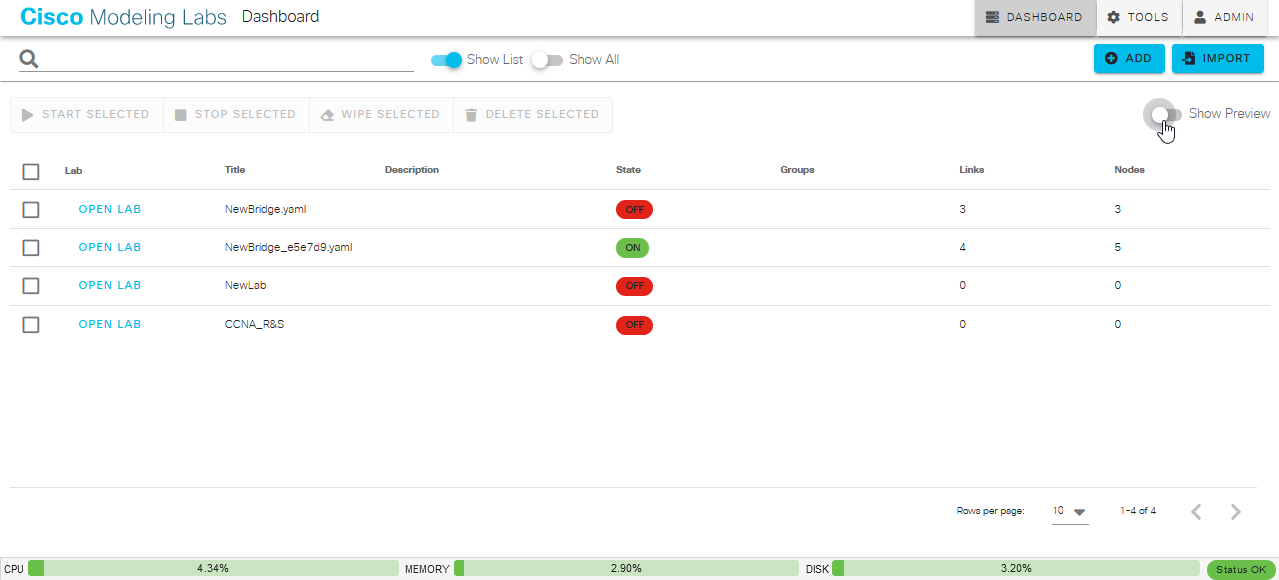
List view for Dashboard¶
Select one or more labs by checking the check box in that lab’s row.
With multiple labs selected, you can perform an action (start, stop, wipe, or delete) on all of the selected labs.
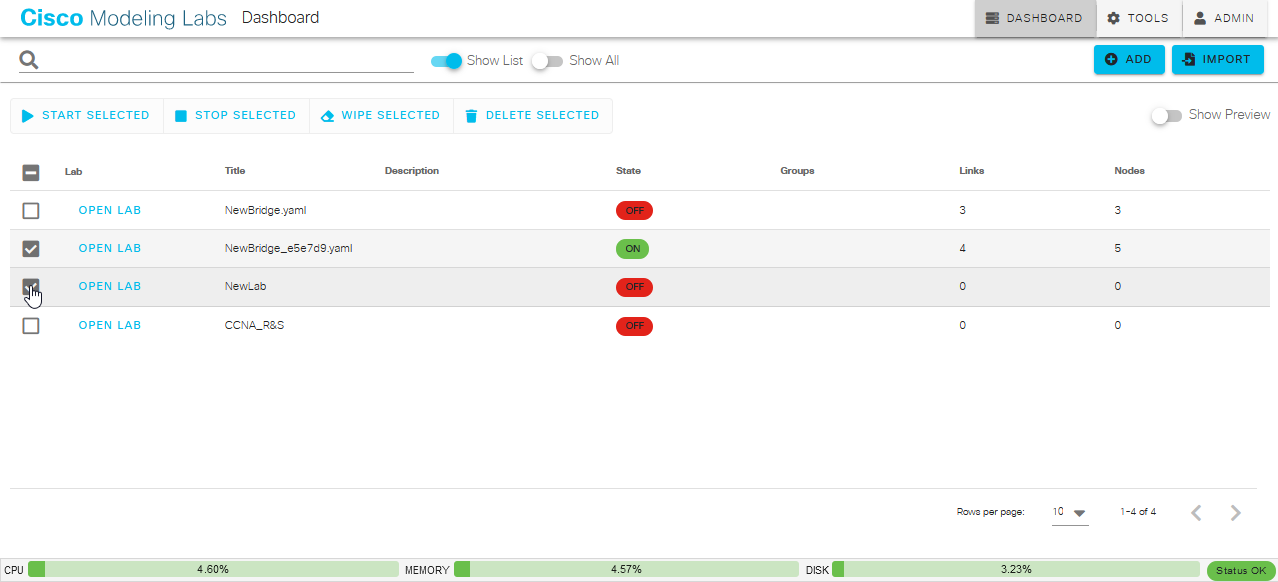
Selecting multiple labs in the Dashboard