Creating Links¶
Links function like a physical wire that connects two interfaces. Link the nodes in your lab to create the desired network topology.
Procedure
In the Workbench, right-click on the desired source node for the new connection.
The node’s context menu is shown in the Workbench.
Click the Add Link menu item.
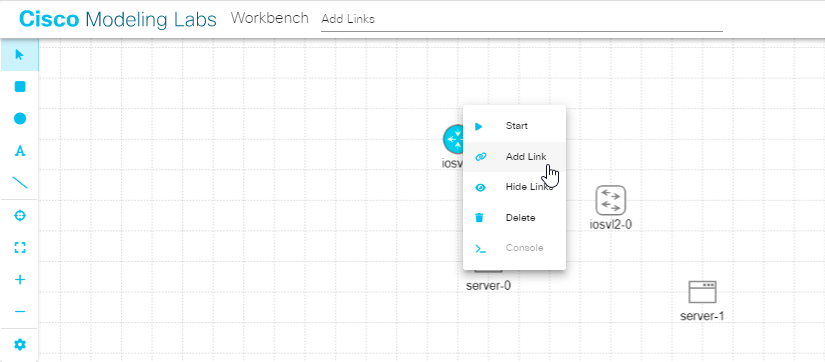
Starting a new link from a node in the Workbench¶
Note: if the Add Link menu item is disabled in the node’s context menu, it means that the source node has no more available interfaces. You will not be able to create any additional connections to or from this node until an existing interface is freed. If the node type normally permits additional interfaces, see the explanation in Rules for Creating Links and Interface Overprovisioning.
Move the mouse away from the source node to start creating a connection.
As you move the mouse, a link from the original node to the cursor is shown. The Workbench highlights nodes that are valid targets for the connection.
Click the desired target node for the connection.
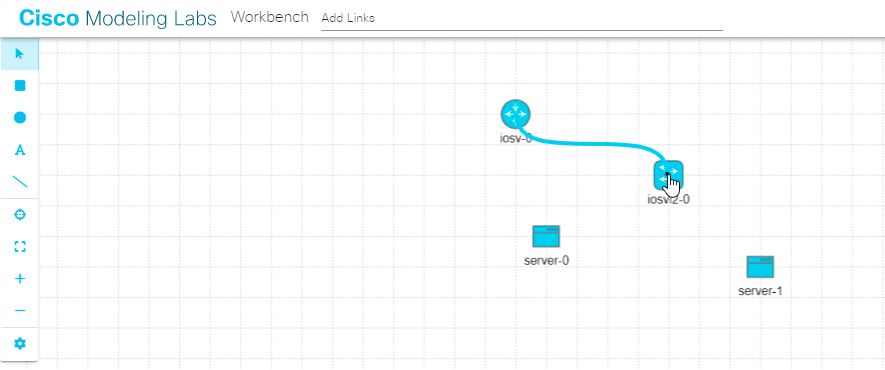
Selecting the target node for a link in the Workbench¶
The Workbench pops up an interface selection dialog.
Note: the target node should be highlighted. If the desired target node is not highlighted, and the mouse cursor changes to a cancel icon when you hover the mouse over it, the Workbench is indicating that the target node has no more available interfaces. You will not be able to create any additional connections to or from this node until an existing interface is freed.
Select the desired interface on the Source and Target nodes in the dialog. By default, the dialog is populated with the first unused interface on each node.
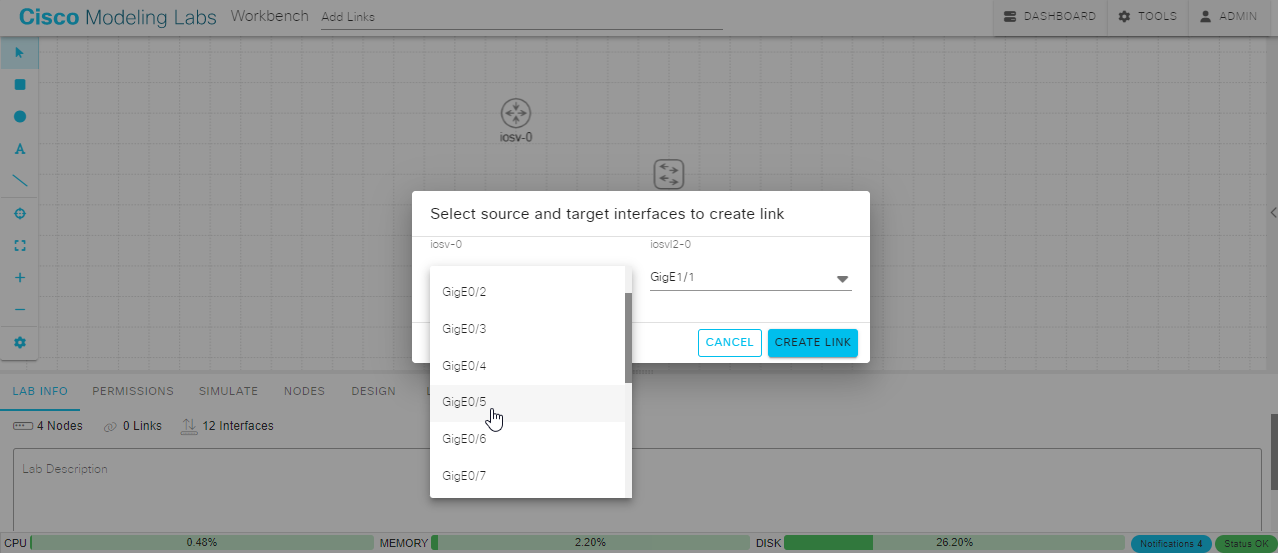
Selecting the interfaces on each end of the new link¶
Click Create Link to create the new link.
The dialog closes, and the new link is added to the lab.